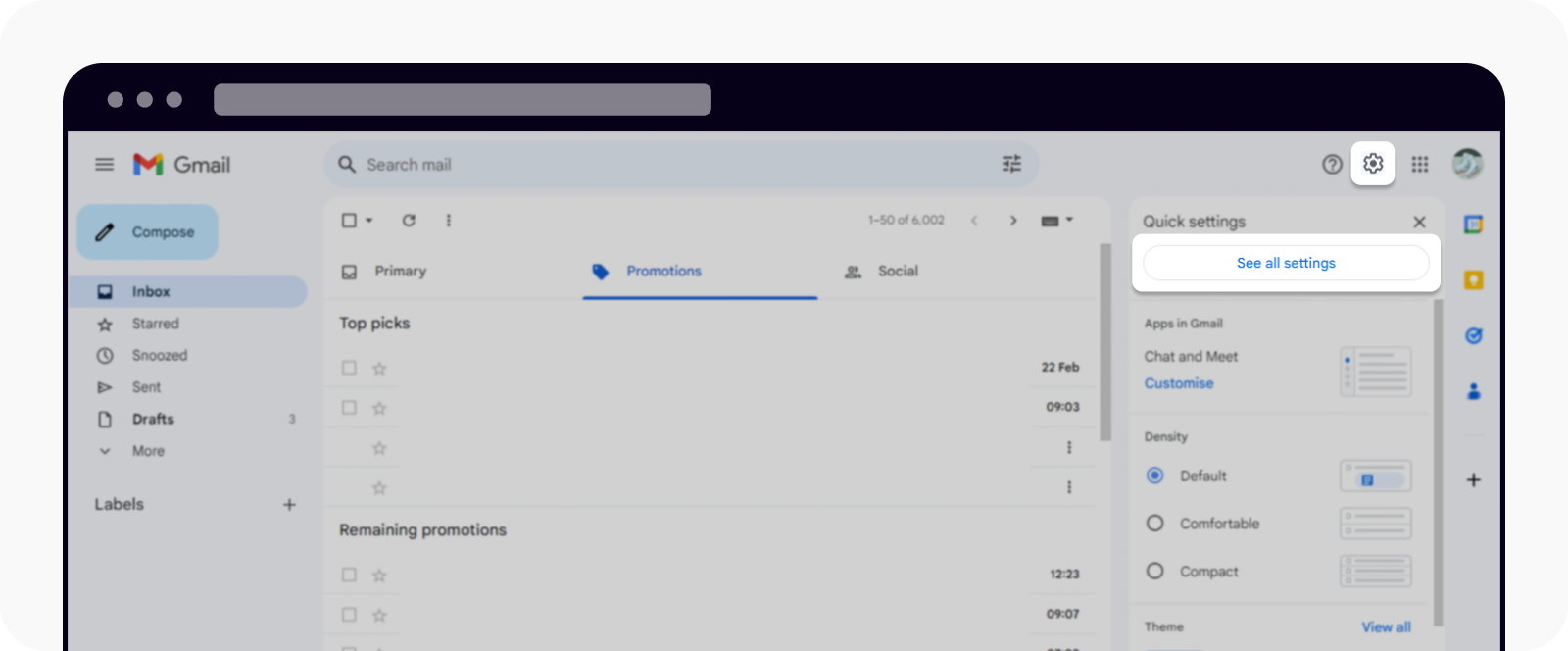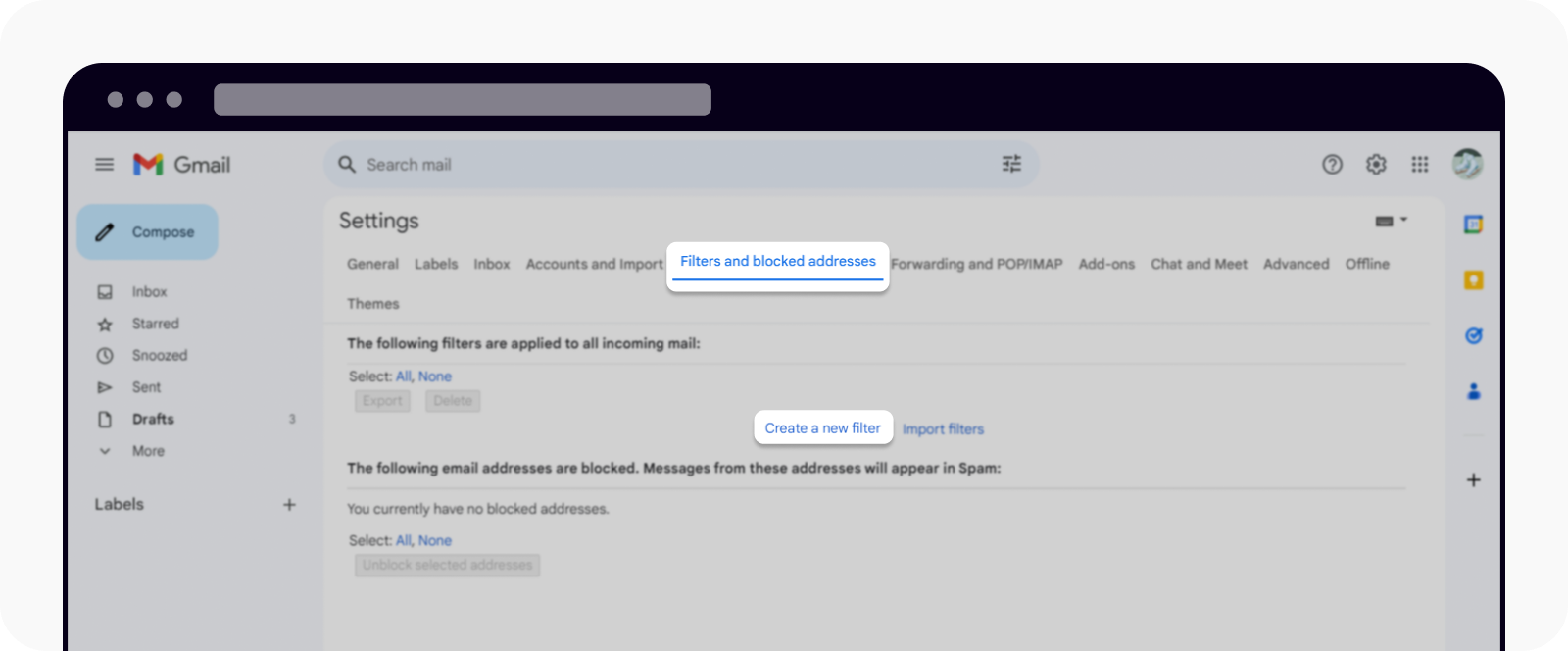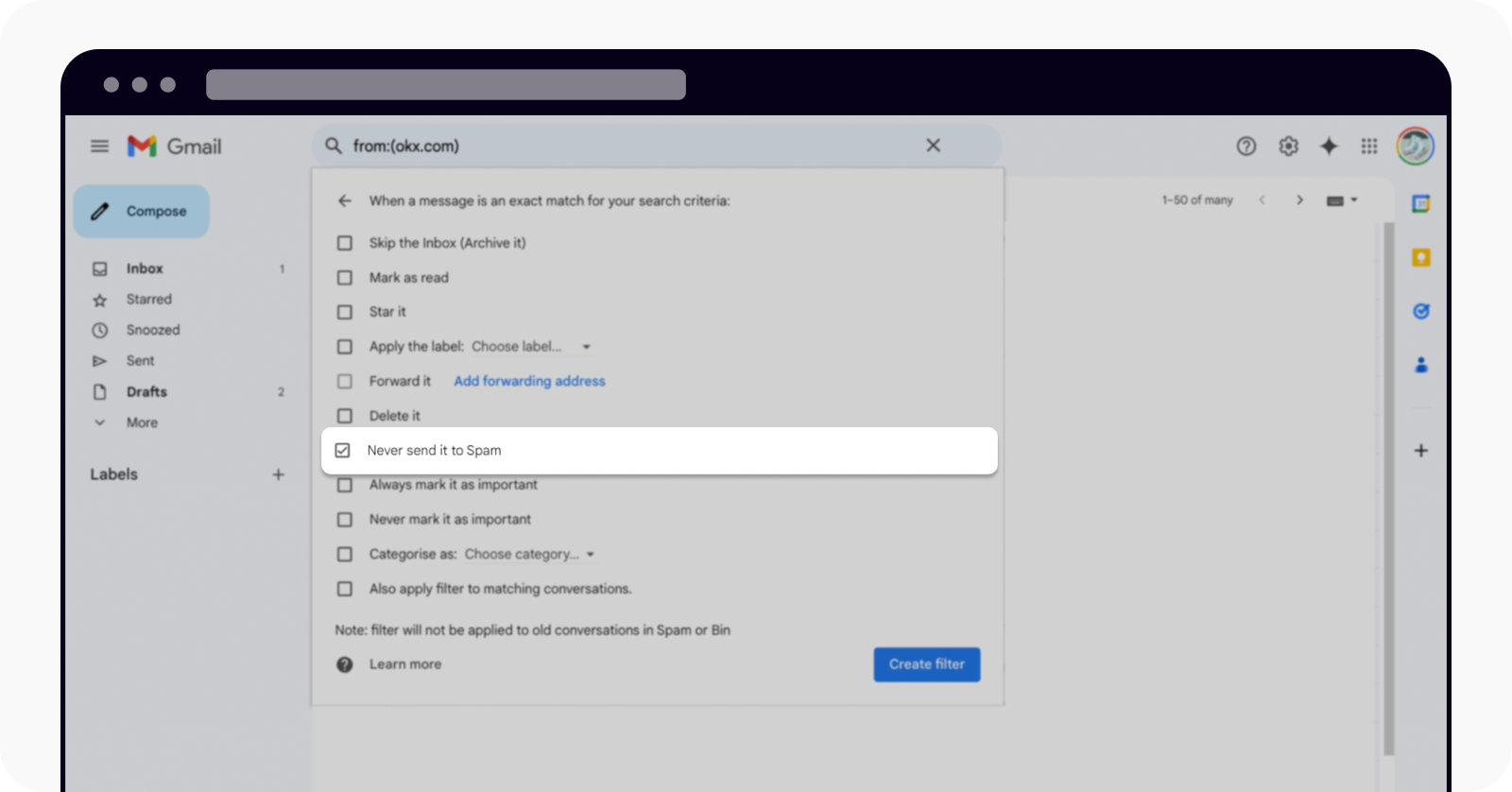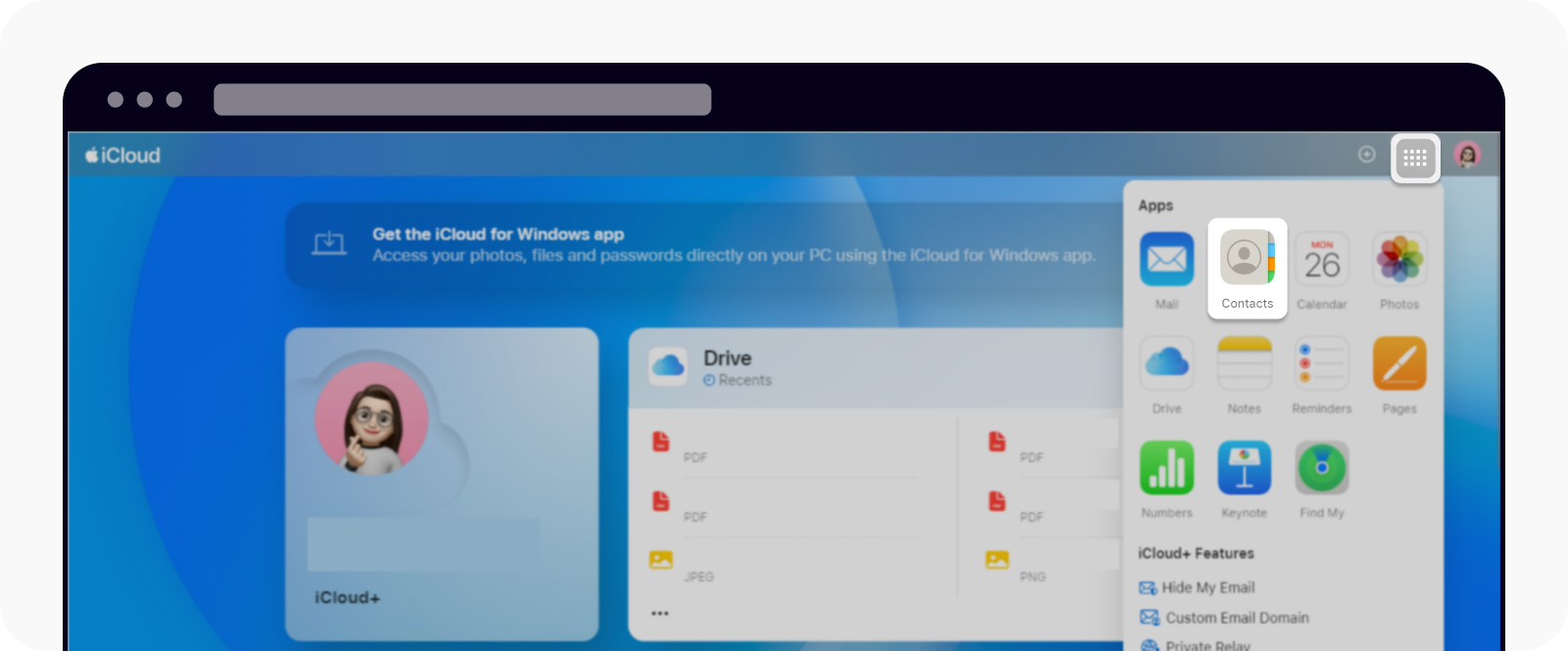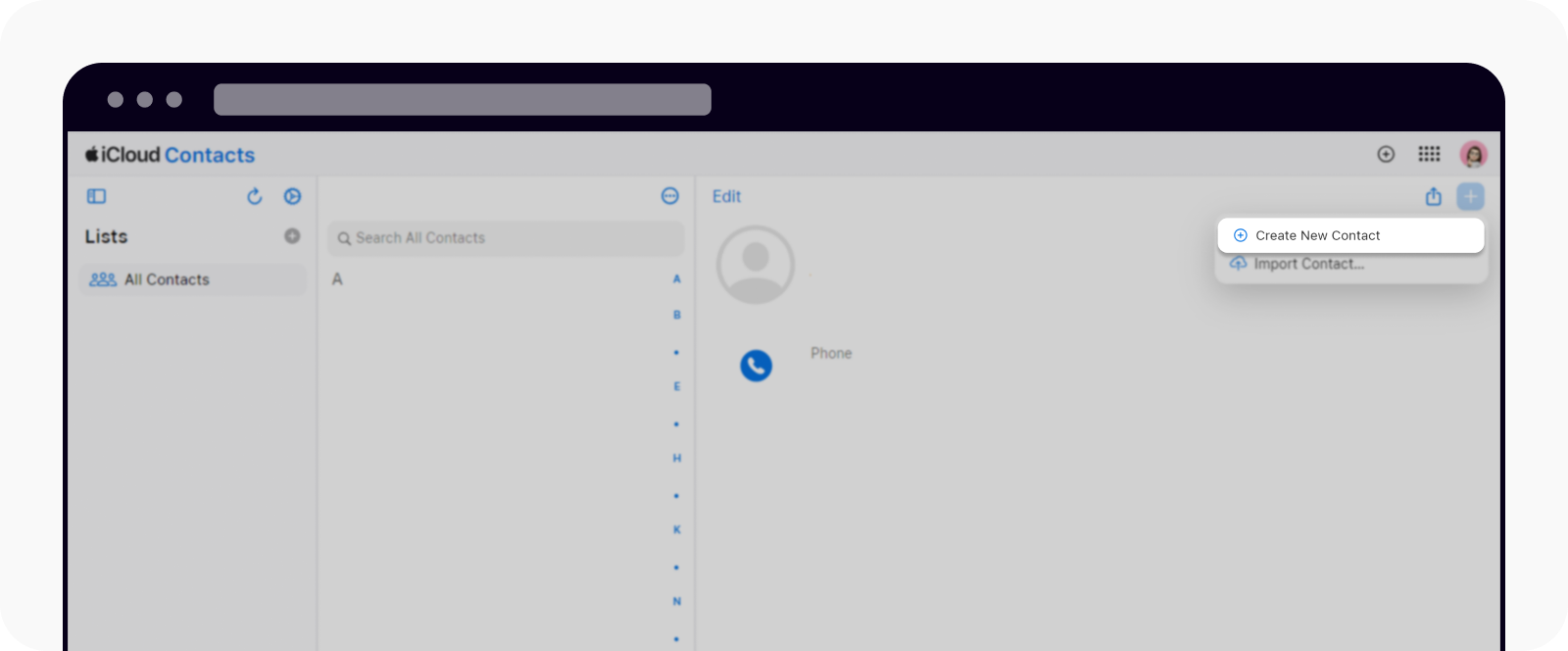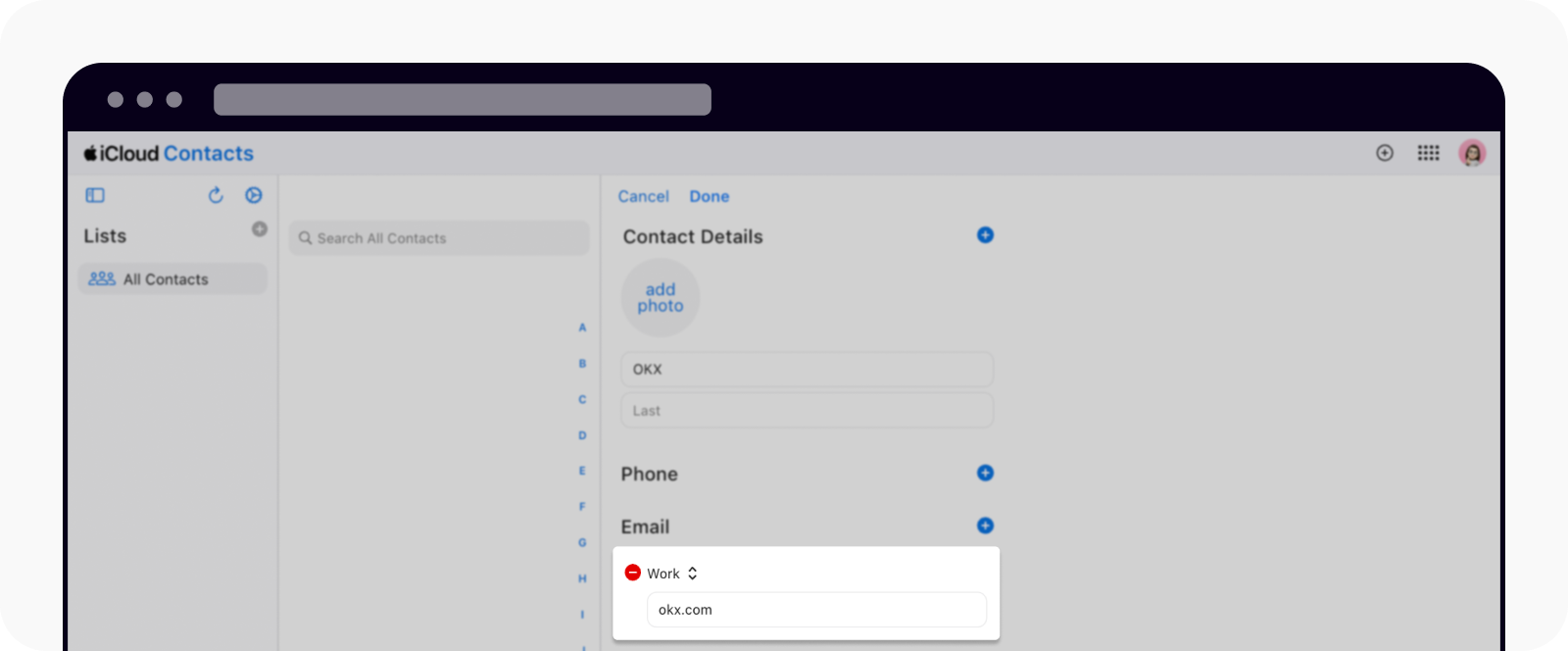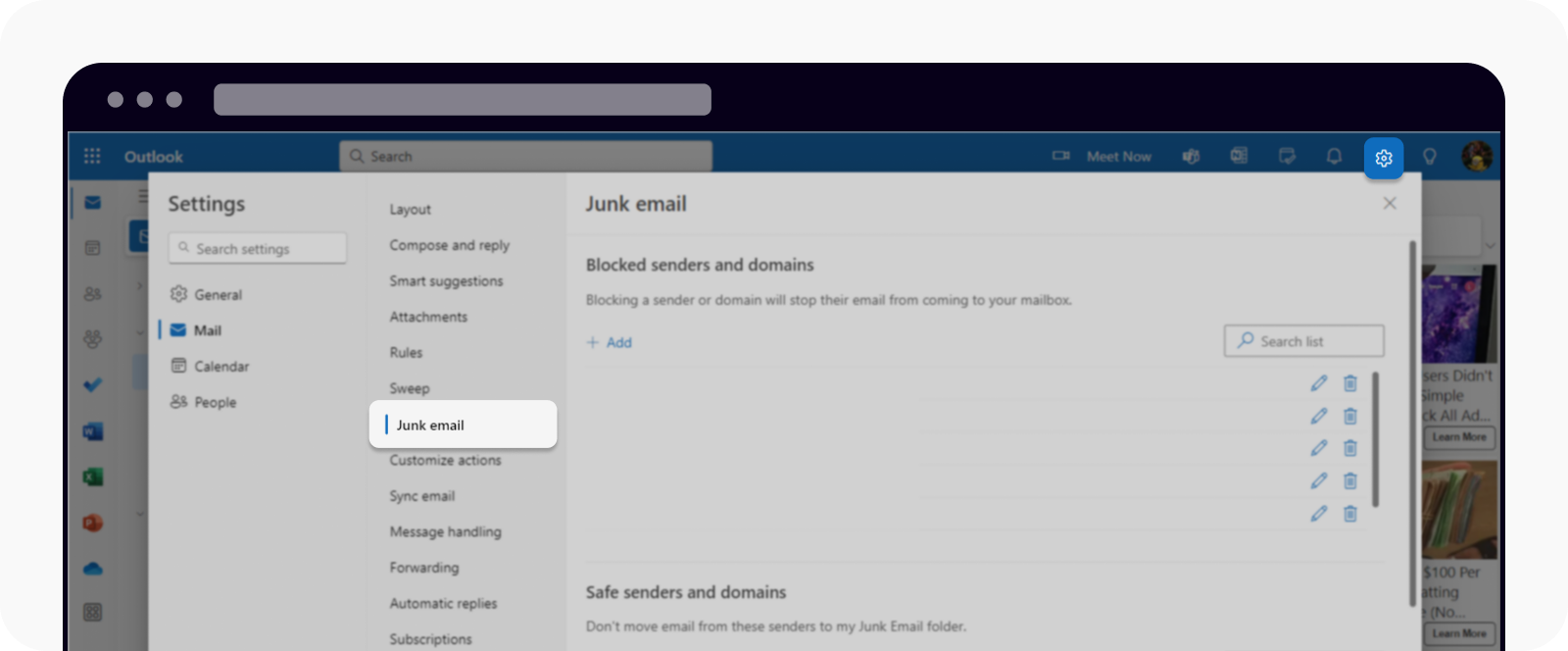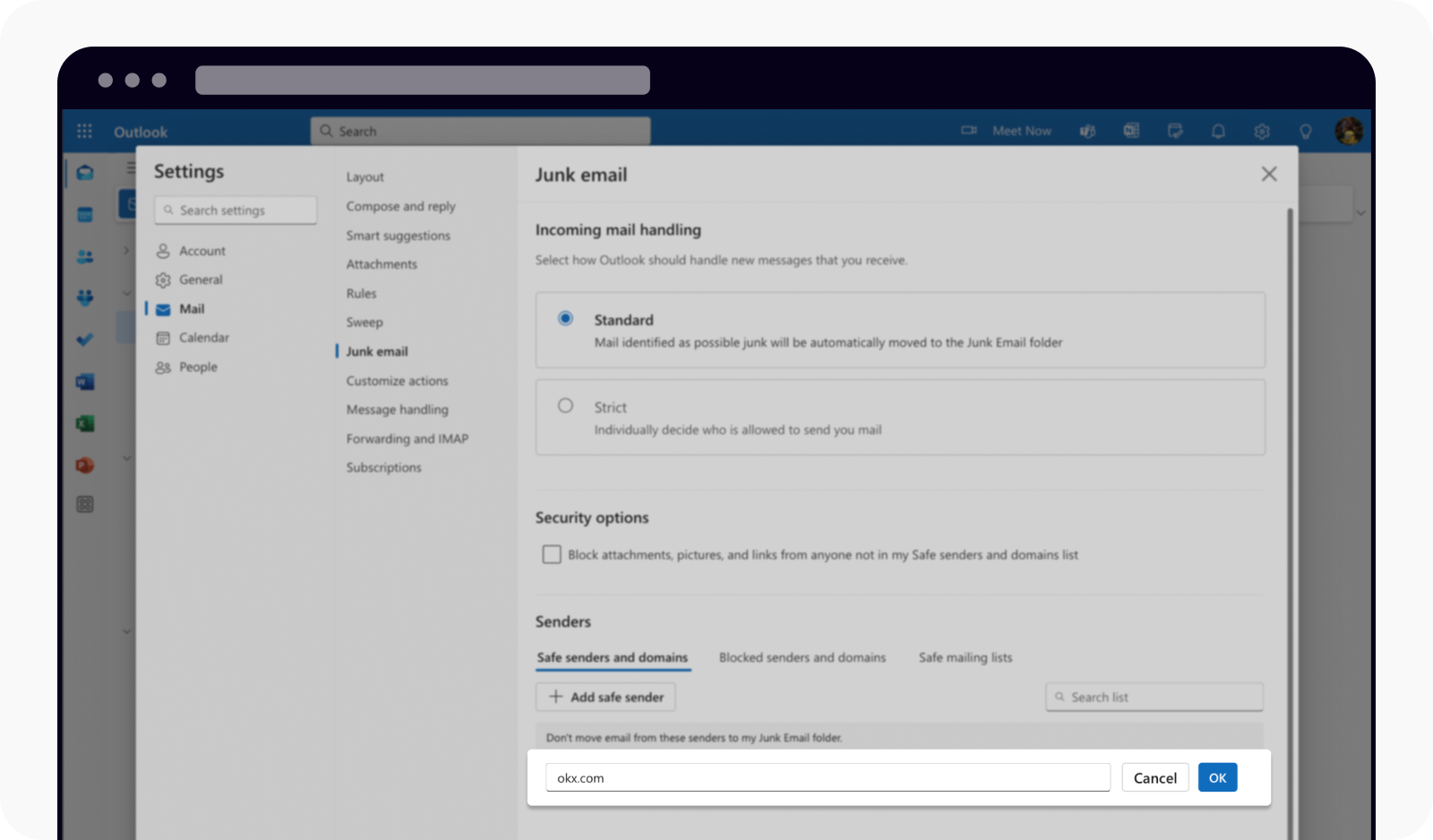How do I whitelist OKX Emails?
If the email service provider is pushing OKX emails into your spam folder, you can follow the below instructions to whitelist our email addresses.
Gmail
Log in to your Gmail account and select Settings and See all settings
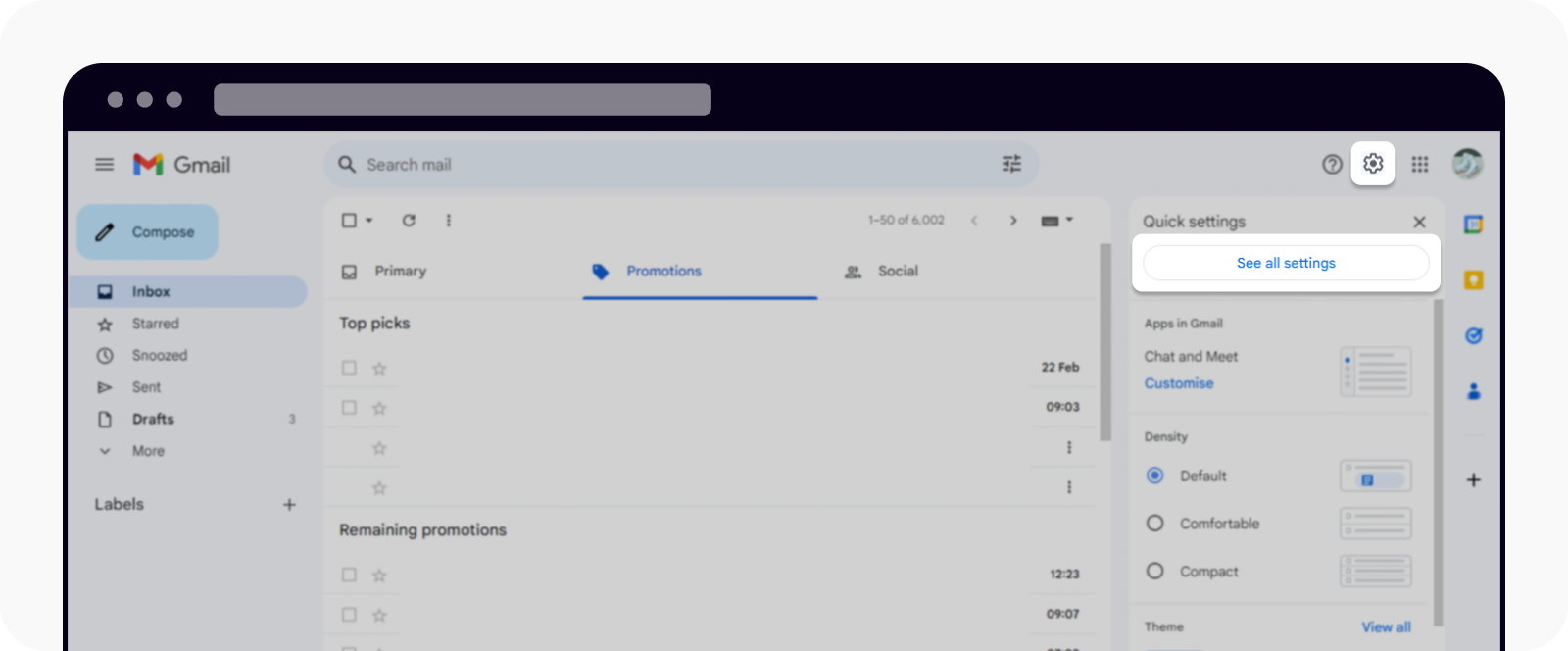
Open settings page
Find the Filters and Blocked Addresses tab and select Create a new filter
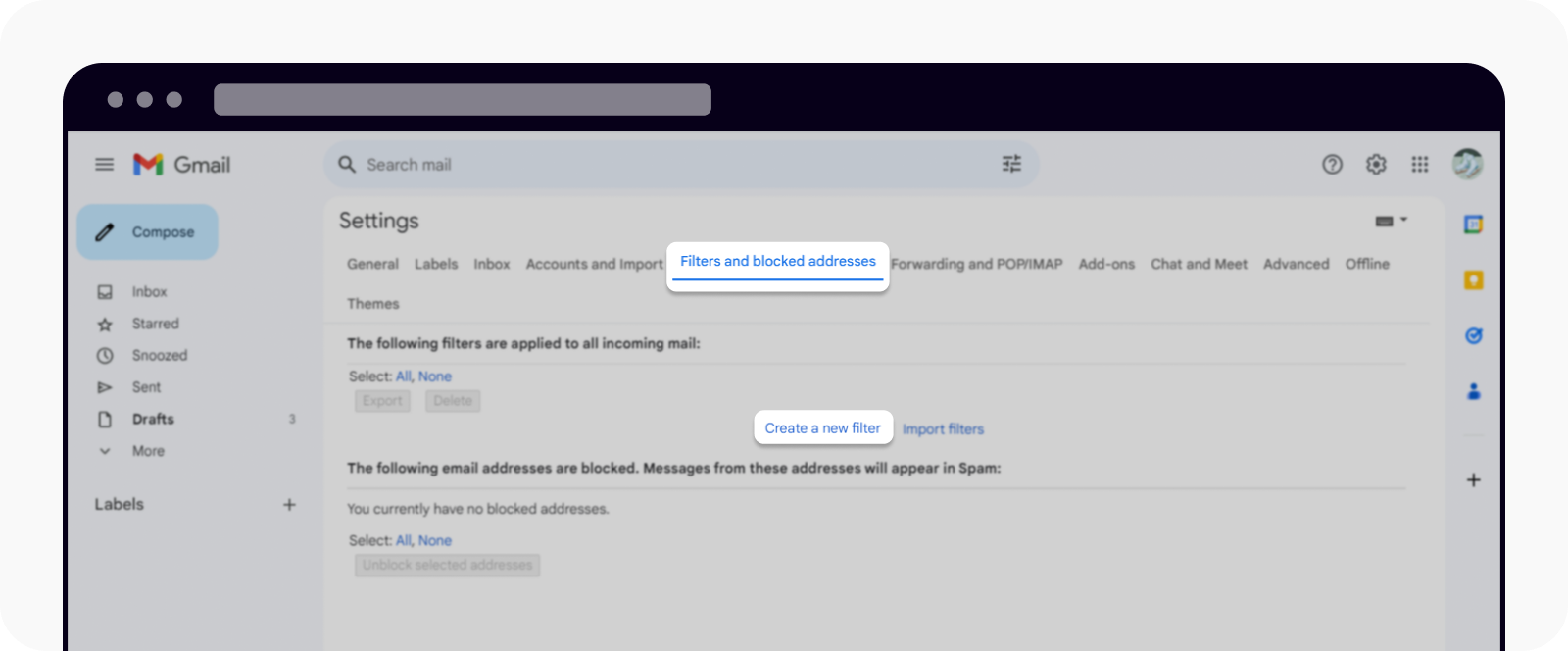
Create a filter
Insert okx.com into the From field and select Create filter
Check the box next to Never send it to Spam and select Create filter
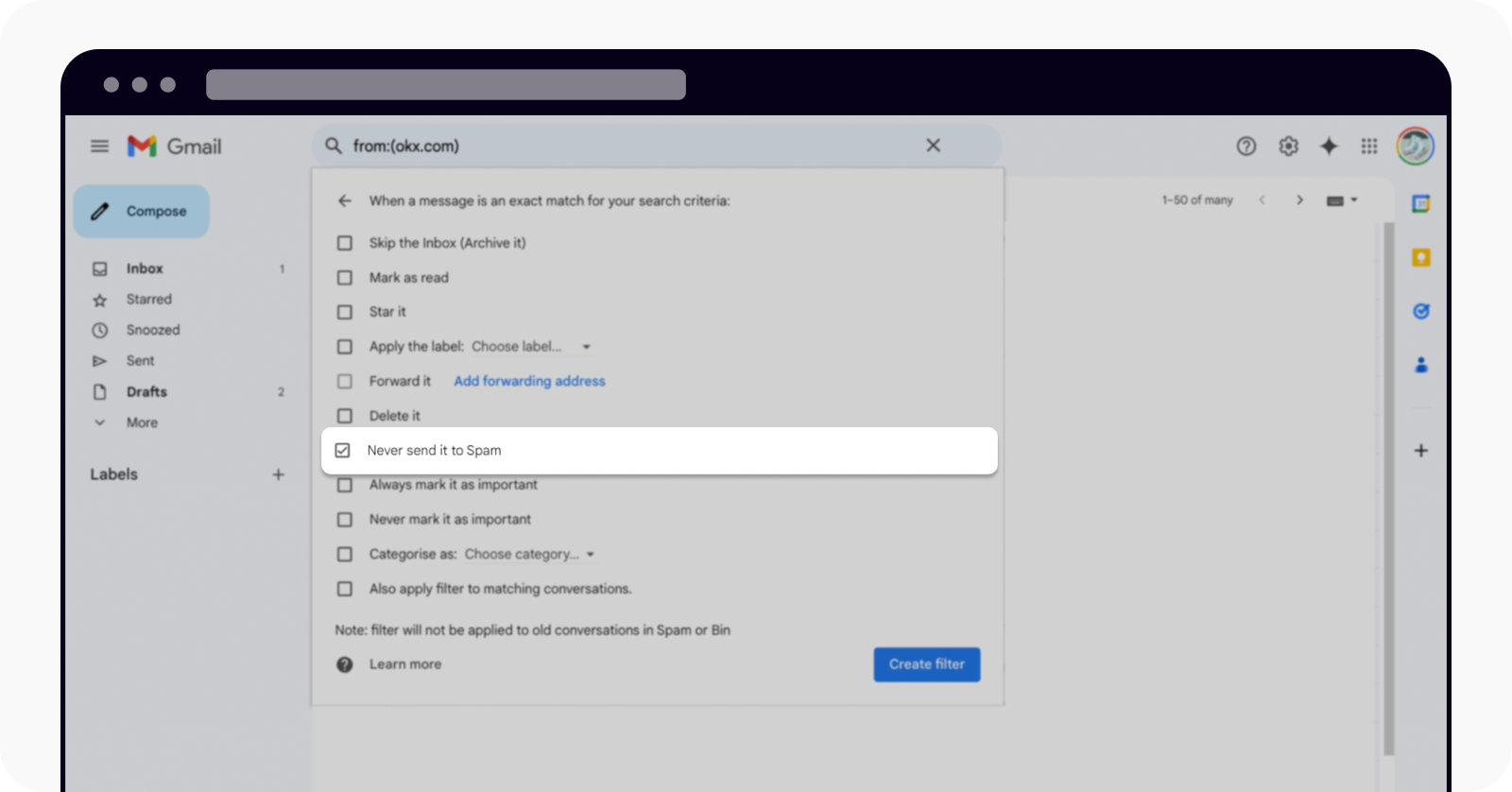
Select Never send it to Spam option
iCloud
Whitelisting an email address in iCloud is simple and quick
Log in to your iCloud account and select the Apps menu to access your Contacts
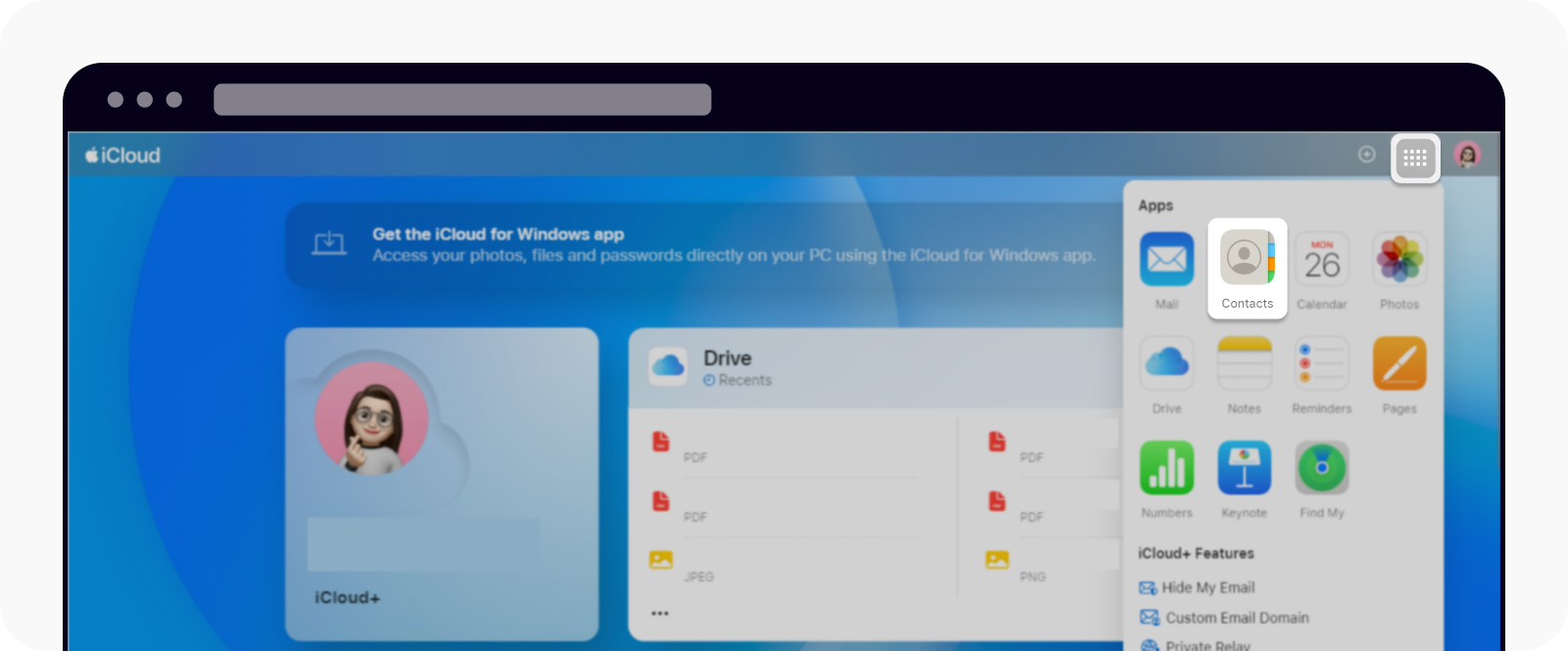
Open your contact in iCloud
Select the (+) below profile and select Create New Contact
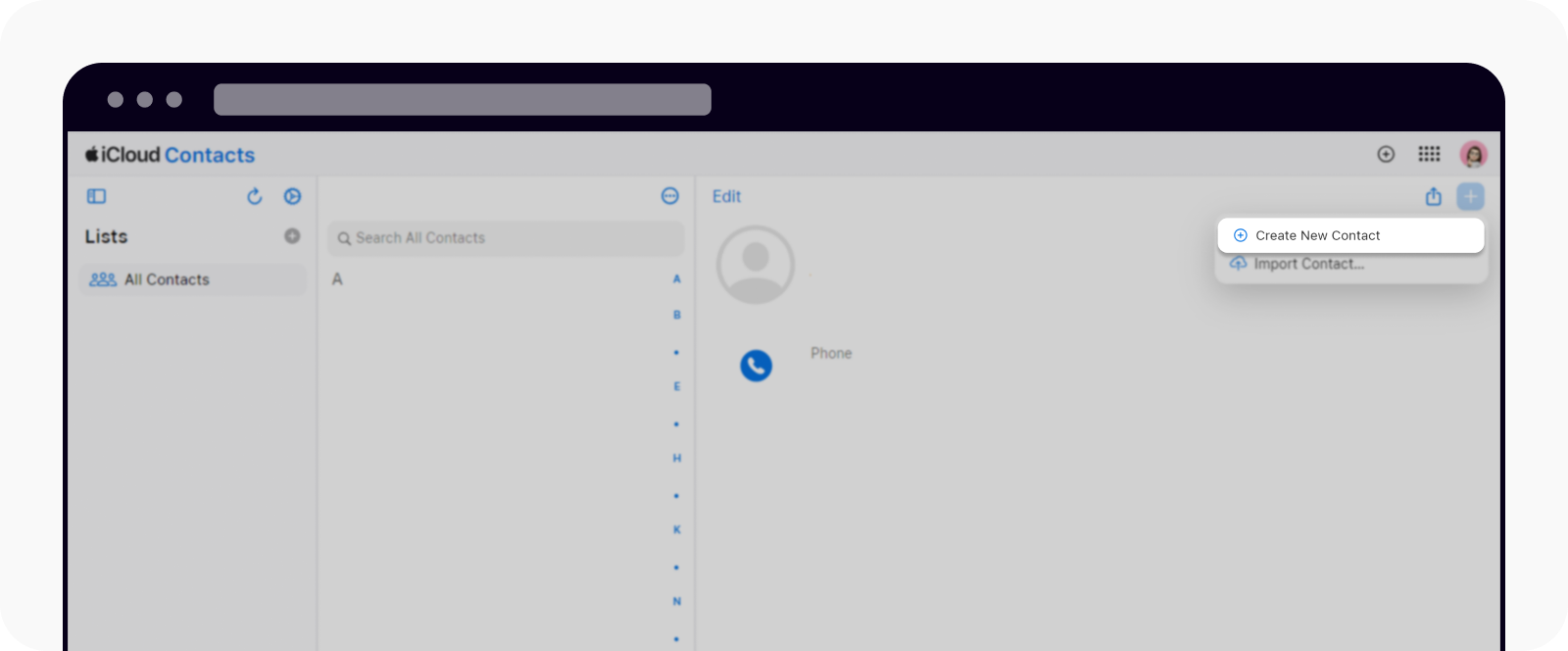
Create a new contact to whitelist
Populate all the fields and be sure to add okx.com
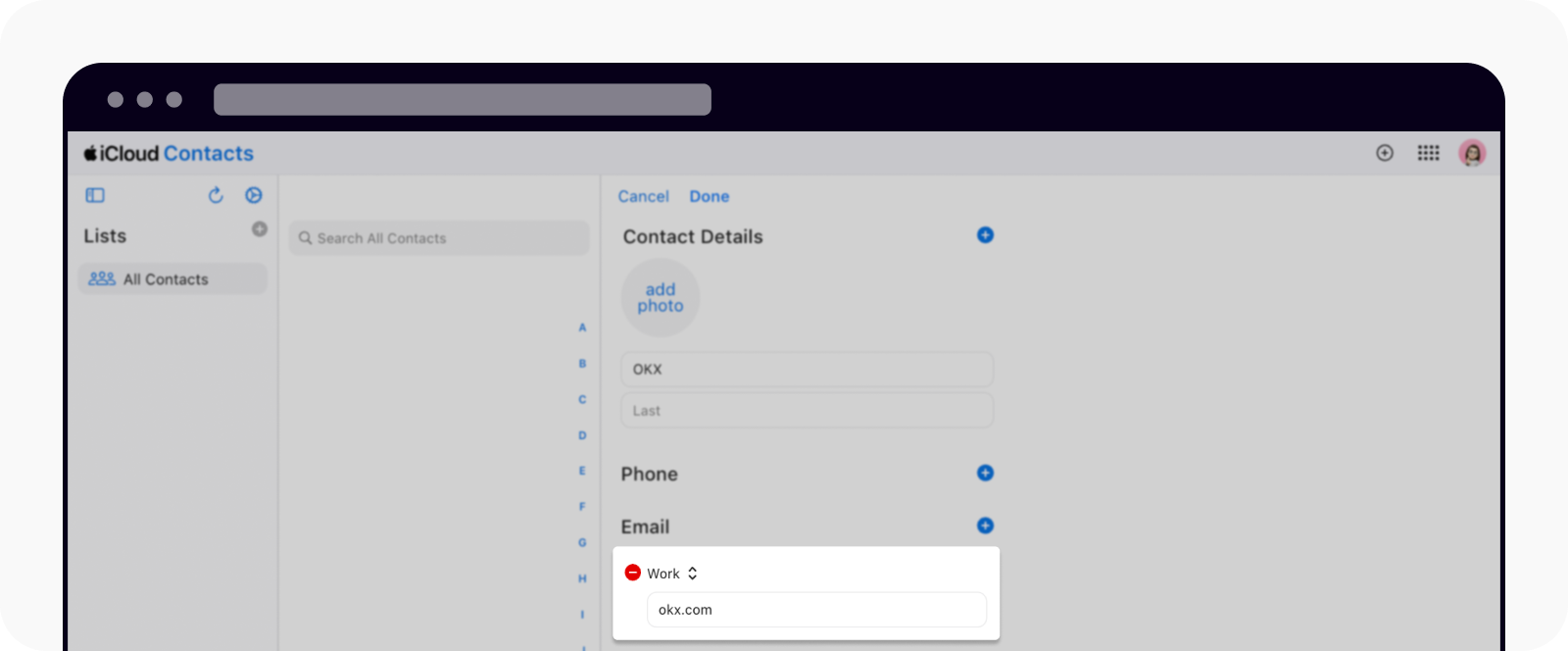
Add email to whitelist
Lastly, select Done to complete the email whitelist
Outlook
Log in to your Outlook account and go to Settings and Junk email
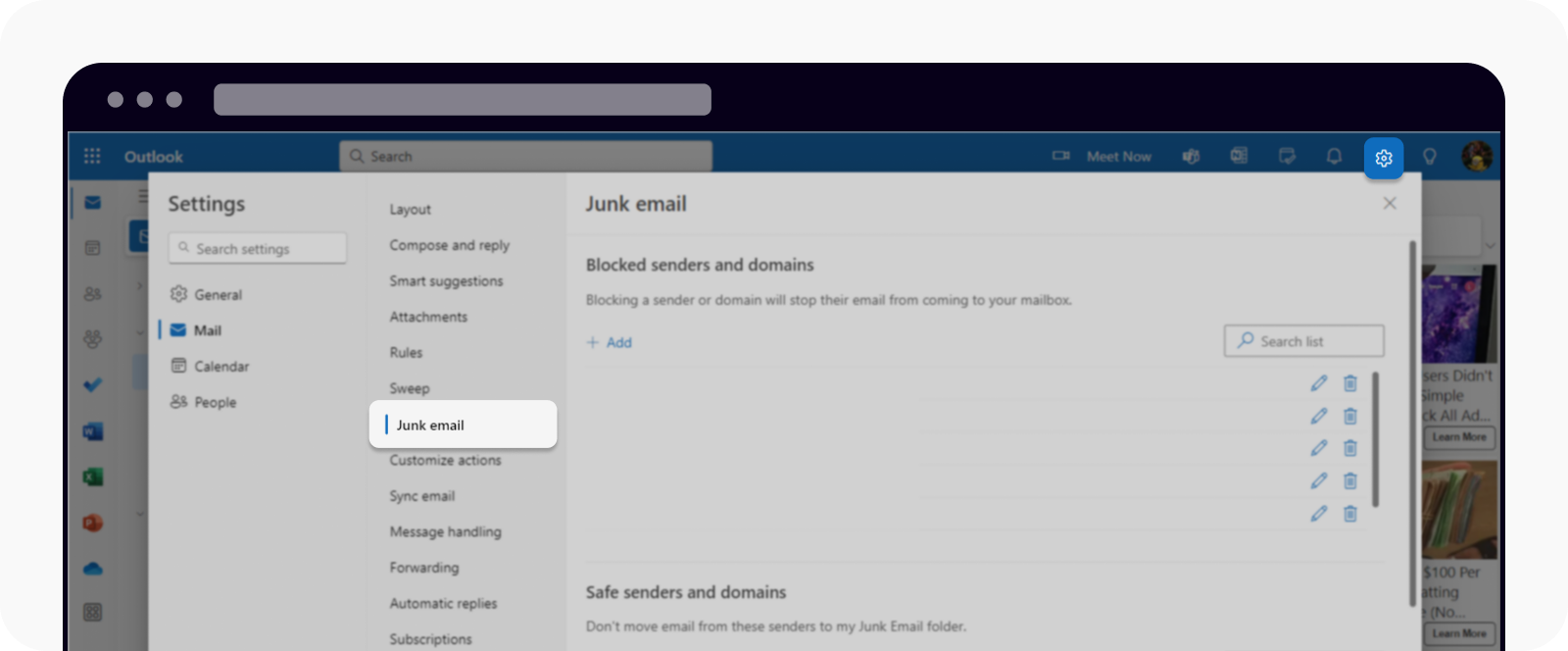
Open Junk email from settings
Go to Safe senders and domains and select Add safe sender
Insert okx.com and select OK
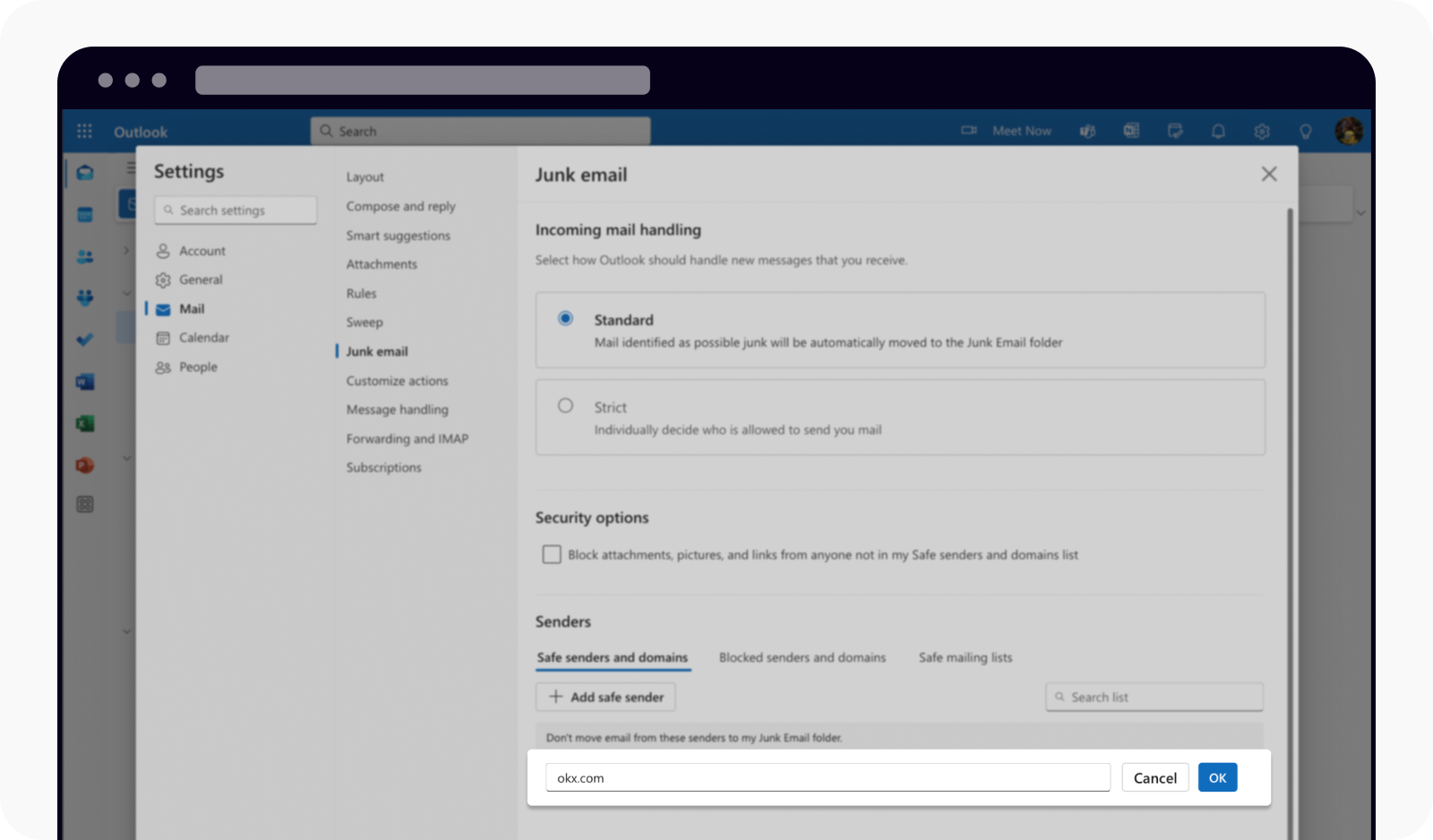
Add email to whitelist
Select Save to complete the email whitelist