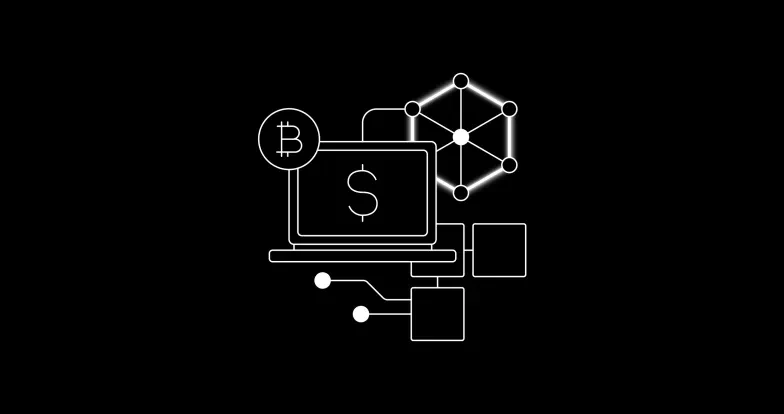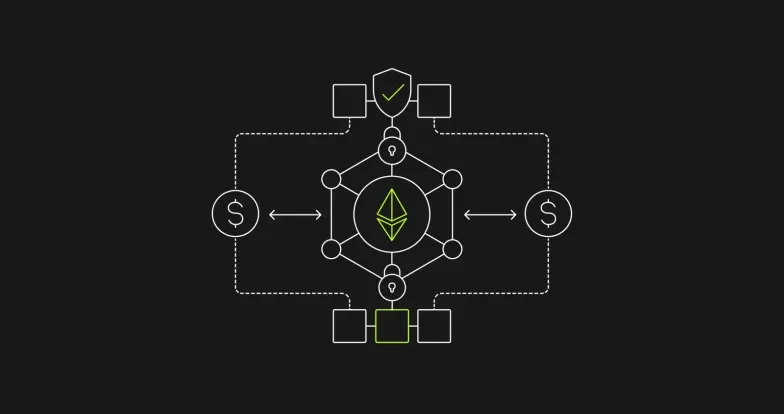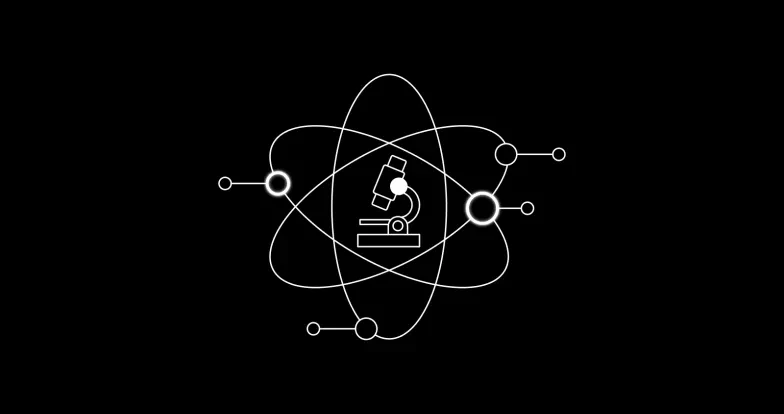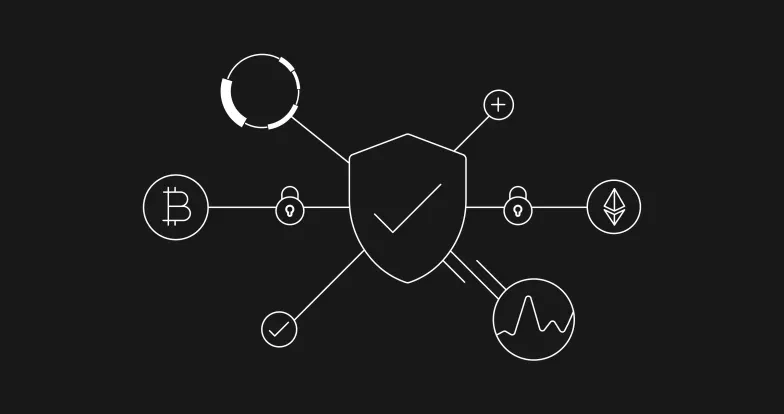How to use Midjourney to create NFTs: A step-by-step guide
Non-fungible tokens (NFTs) have been a part of the cryptocurrency industry for many years now. However, the NFT space truly began to gain traction in 2021, as this was the period in which it caught the attention of mainstream media. Since then, NFTs have become increasingly popular thanks to the rise of metaverses, which has cemented their presence, popularity, and usage.
Today, it’s very easy to create Artificial Intelligence (AI) generated non-fungible tokens, or even entire NFT collections. This has been made possible thanks to AI image generating services, such as Midjourney. This guide will explain what Midjourney is, whilst also providing a step-by-step guide on how you can create your own NFTs.
What is Midjourney?
Midjourney is a digital platform that gives you access to a wide range of tools and features so you can create digital art. You can turn your creations into unique, one-of-a-kind images through the AI generating process. Midjourney has its own AI image generator to which you can give prompts.
Although this might sound complicated, the process is simple. However, in order to use it, you must be subscribed to one of the project's premium plans. Through the guide below, we'll describe the entire process for generating AI art and minting NFTs so you can make your own assets in minutes.
How to create NFTs with Midjourney
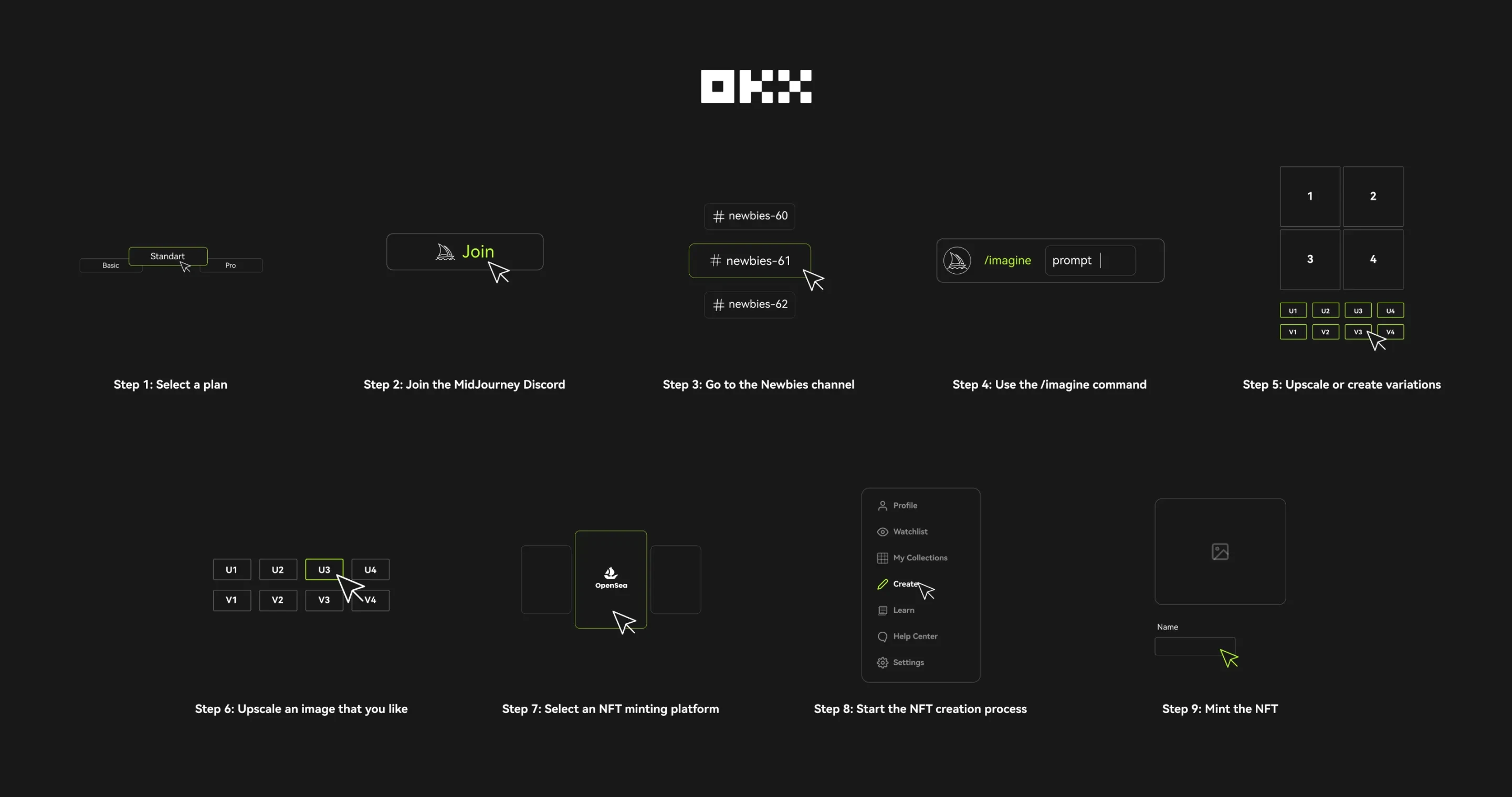
Step 1: Select a plan
To generate images with Midjourney, you first have to subscribe. There's no need to open an account on Midjourney. Simply click on the 'Sign-Up' button and you can sign up with Discord. That is, assuming you already have a Discord account you can use. Once there, you will have to select a plan to start generating images.
There are three plans to choose from:
- Basic: $8 per month billed annually, $10 per month billed monthly
- Standard: $24 per month billed annually, $30 per month billed monthly
- Pro Plan: $48 per month billed annually, $60 per month billed monthly
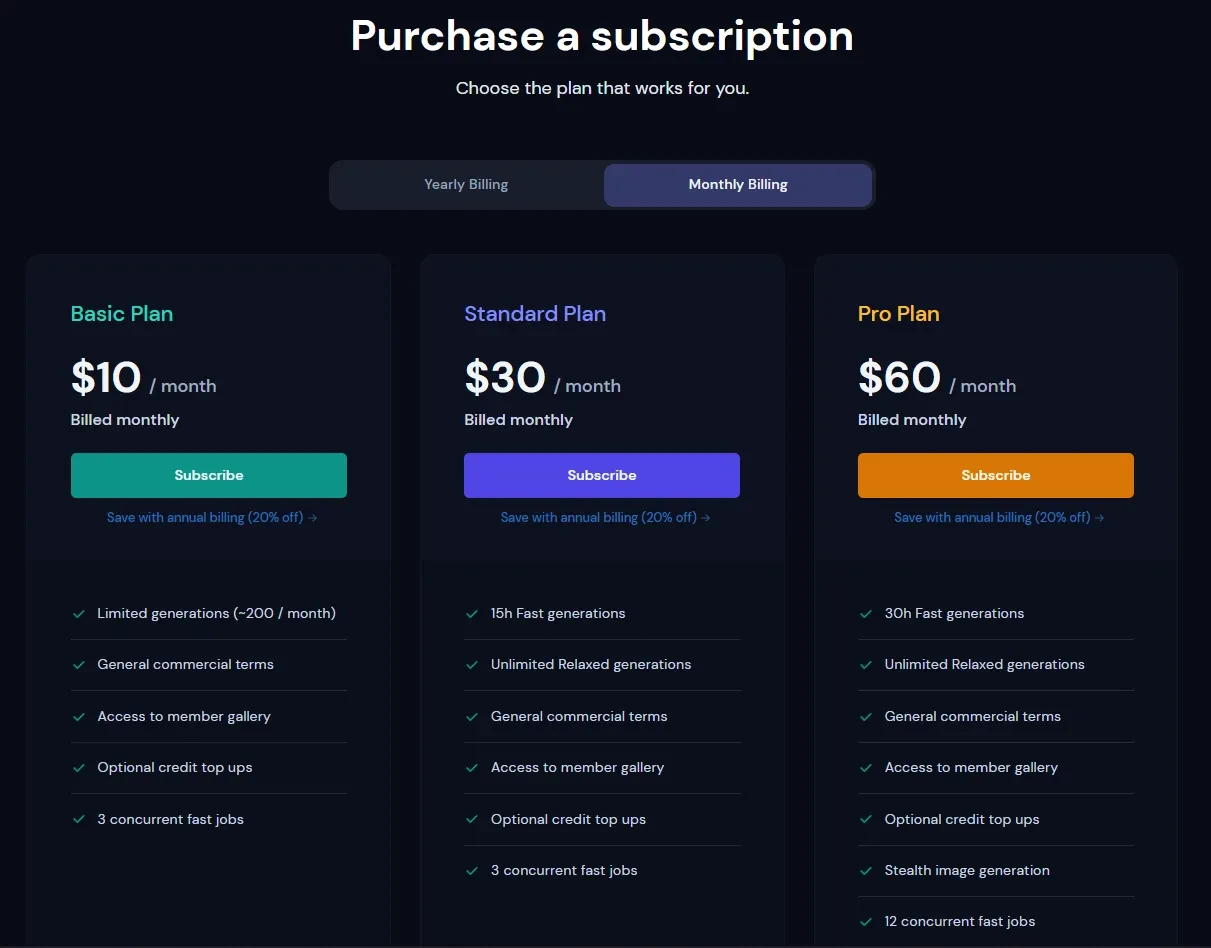
Once you select one of the plans and make your payment, you'll be ready for the next step.
Step 2: Join the Midjourney Discord
Assuming you're already a Discord user, this will be a simple step. Just click this link, and you will join Midjourney's Discord server. Alternatively, you can go to Midjourney's website, and click the 'Join the Beta' button.
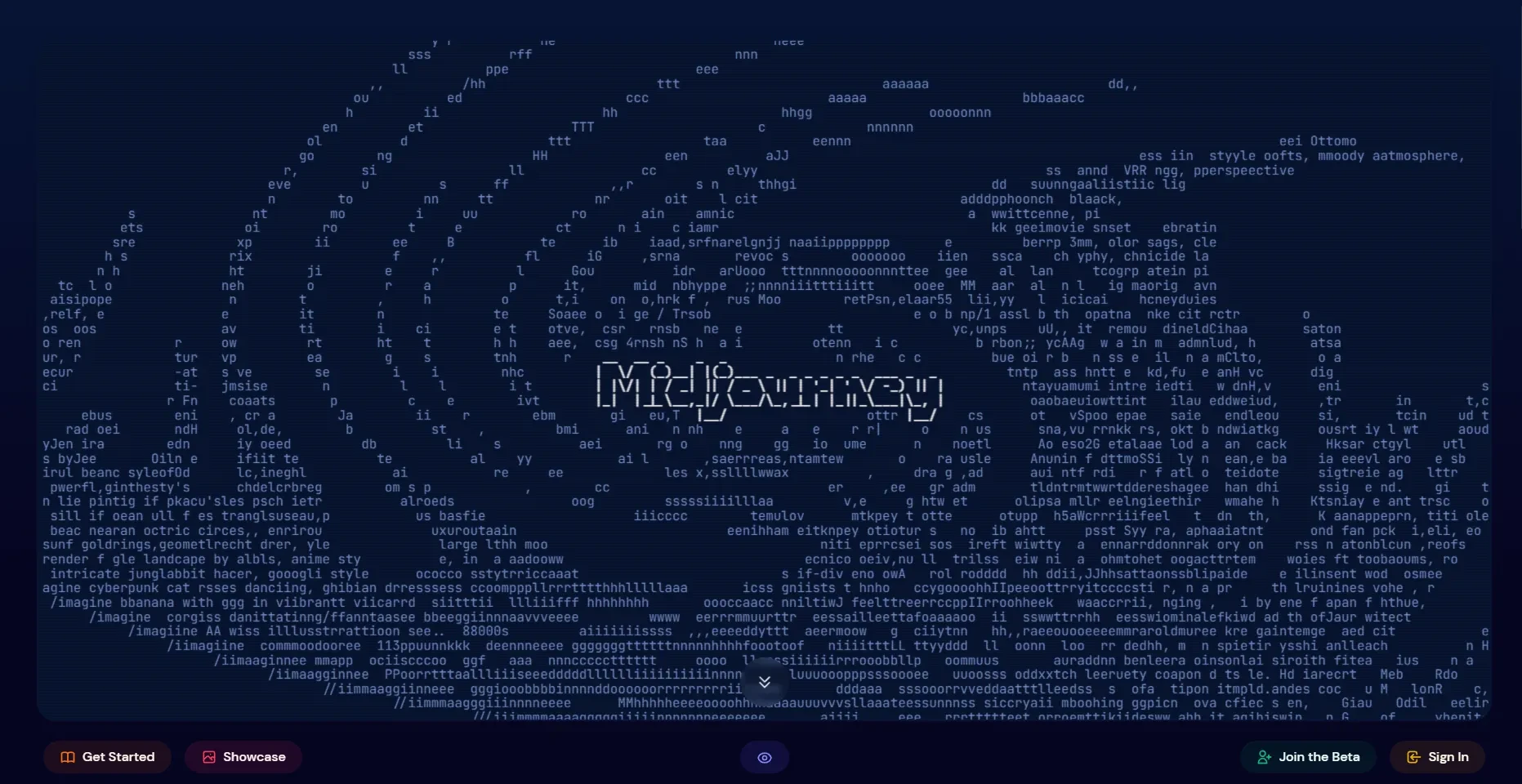
Step 3: Go to the newbies channel
After you join the project's Discord server, you'll see a number of channels on the left side. There are several channels named 'newbies'. They all serve the same purpose, so you can select any of them and start generating images.
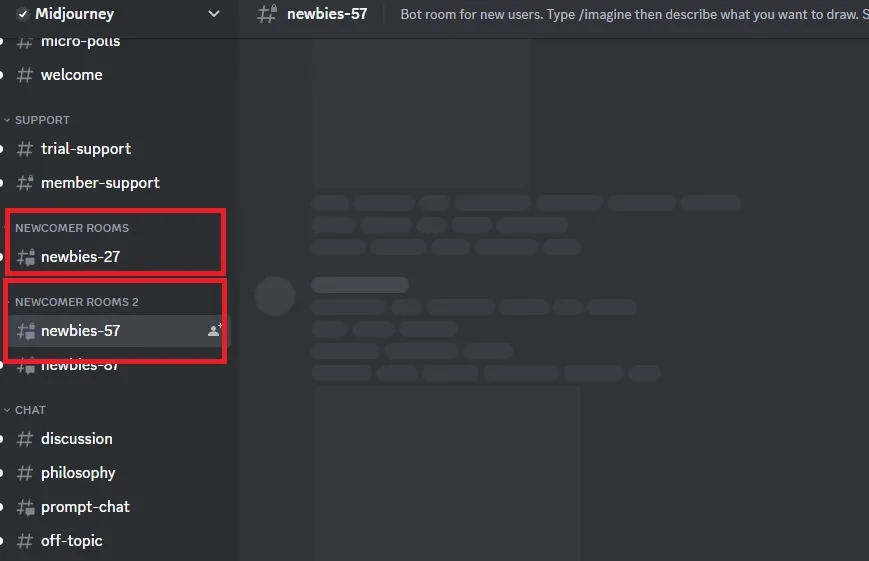
Step 4: Use the /imagine command
This next step will require you to use a command to interact with the Discord bot. Click the text field and type /imagine. Once complete, you should see this:

Next to 'prompt', you can enter details about the image you want to generate. Here you can enter as many details as you like. After you're done, hit enter to send your message. The bot will recognize the command and the Midjourney AI will generate your artwork.
Here's an example of one of the prompts and the art AI generated for the user:
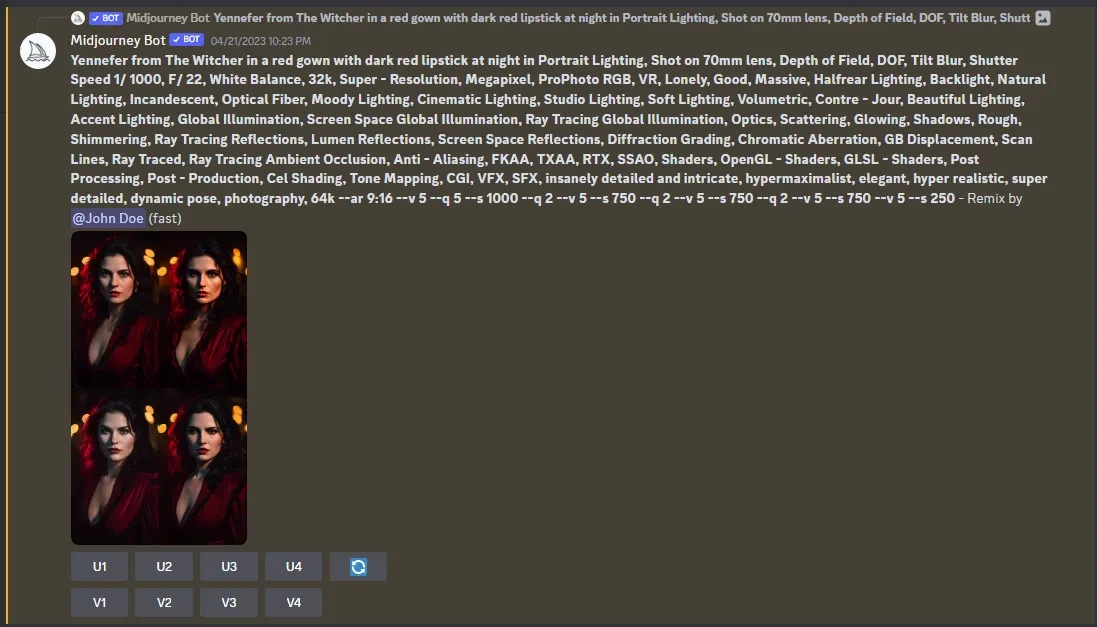
Note that the Midjourney AI takes about a minute to generate art based on your request. You will get four options to choose from.
Step 5: Upscale or create variations
Once your art has been generated, the AI will offer four different options. Below the art, there will be nine buttons, as shown in the image above.
The buttons marked with 'U' are upscale buttons. They allow you to pick one or more images and request that the bot make a larger version. Meanwhile, clicking the 'V' buttons, will provide alternative variations of the image you've generated.
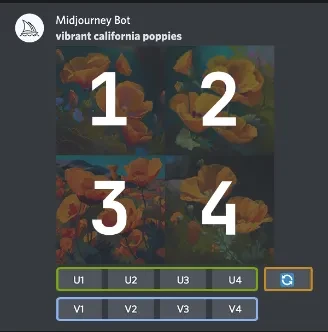
The top left image is considered to be image 1, the top right image is image 2, the bottom left image is image 3 and the bottom right image is image 4. You can upscale or request variations of any of these.
Lastly, there is also a reroll button. This reruns a job, and the original prompt will be replaced with new images. This is useful if you wish to make large art collections that offer multiple variations of the same image.
Step 6: Upscale an image you like
If you like the images and you choose to upscale one of them, you will be provided with several new options. These include Make Variations, Light Upscale Redo, Beta Upscale Redo, and Web. There will also be four emojis displayed, which allow you to rate the image and provide feedback to the AI.
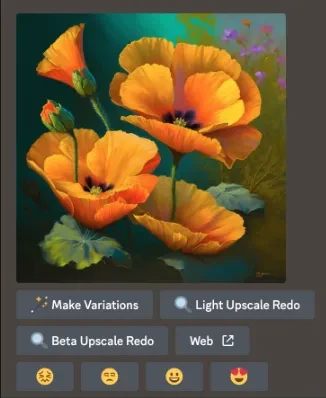
Creating variations allows you to generate different versions of the upscaled image. Beta Upscale Redo and Light Upscale Redo let you redo the upscale using a different upscale model. Lastly, the Web option will allow you to open the image in your gallery on Midjourney's website.
You should remember to click the image to enlarge it and save it on your PC.
Step 7: Select an NFT minting platform
The first step in minting an NFT is to select a platform to perform the mint on. For our example, we'll use an NFT minting platform and marketplace called OpenSea. There are several other alternatives to OpenSea, but this guide was made specifically for OpenSea — although the process is similar on other platforms. If you decide to use OpenSea, go ahead and connect your NFT wallet to create your account.
Step 8: Start the NFT creation process
Once you connect your wallet to OpenSea, hover your cursor over your profile image in the upper-right corner. This will open a menu with multiple options. To mint your NFT, click on the fourth option in the list, 'Create'.
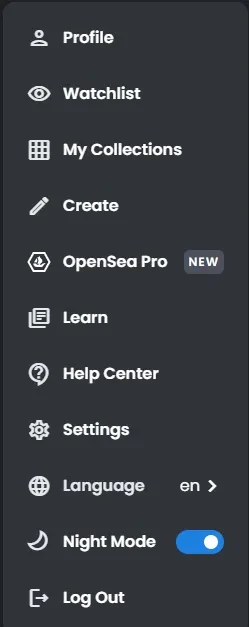
Step 9: Creating an NFT
You will then be transferred to a new screen titled 'Create New Item'. Here you will see a variety of options, including a field to add image, video, audio, or 3D model. This is where you can drag and drop the image you created using Midjourney AI.
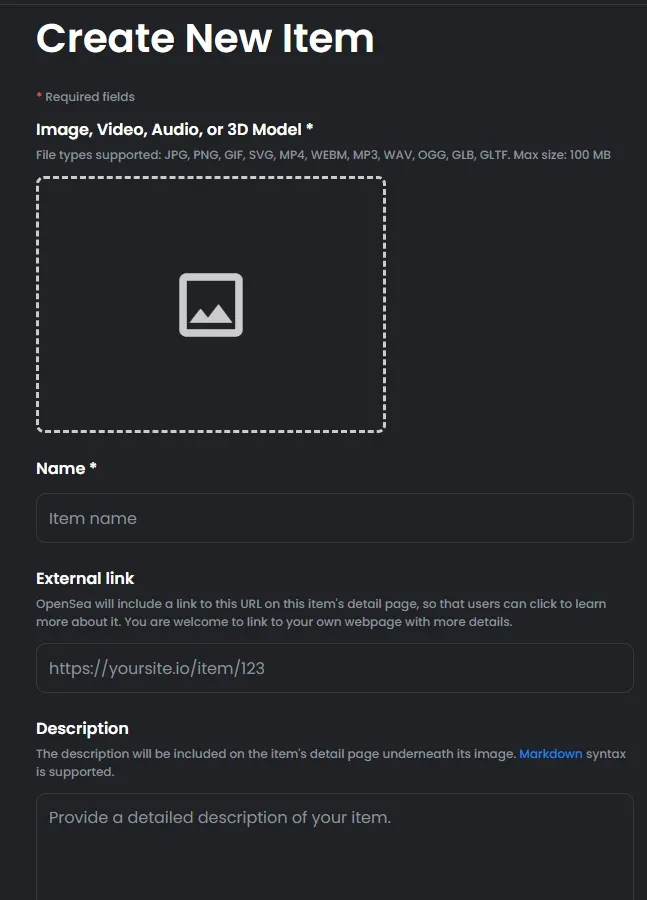
You also need to enter a name and description for the NFT. Underneath, you will have additional options. One of them is to assign the new NFT to an existing collection. You can add properties, levels, stats, and mark it as explicit content if required.
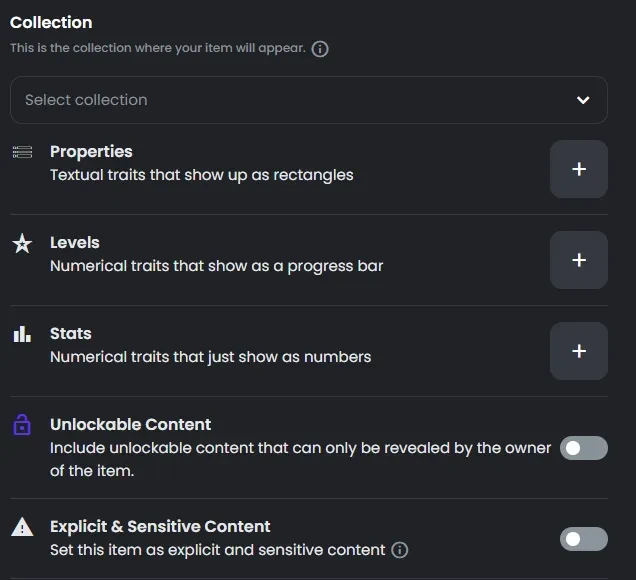
Next, you'll need to enter the supply of the NFT, meaning the number of units you wish to generate. To finish, you'll then need to select which blockchain you want your new NFTs to run on.
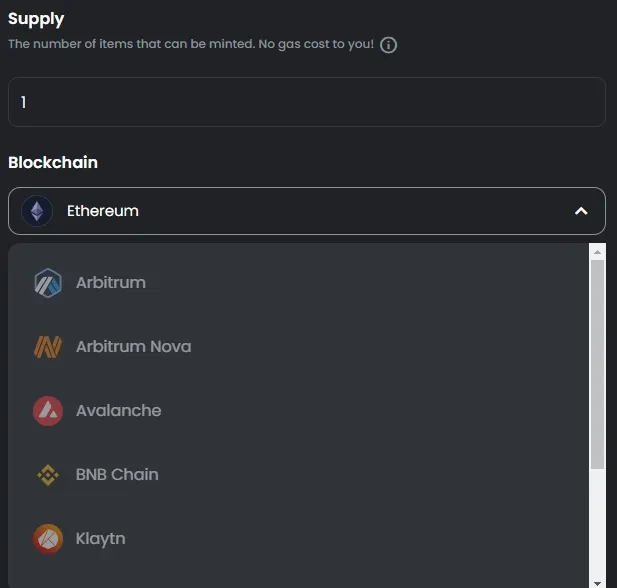
You can also choose to freeze the metadata. Doing so will allow you to permanently lock and store all of this item's content in decentralized file storage. That's all there is to the process. Once you enter the mentioned details, simply click 'Create', and your new NFT will be generated.
The art market is changing
NFTs have brought numerous benefits to the art market. They allow artists to tokenize their artwork, which makes it more accessible and easier to sell to the public. Art no longer needs a physical form and the owners can easily prove ownership of their NFTs. The rise of NFTs and digital art has changed the art market. Some see it as a change for the better, while others may disagree. Regardless, platforms such as Midjourney allow you to create art generated by AI.
FAQs
Can we use Midjourney to mint NFTs?
No, Midjourney can be used for generating art, but not for minting new NFTs. The art generation process can be performed using the project's Discord server. For NFT minting, you'll need to use a different platform.
Can I sell art created by Midjourney?
Yes, once you create art on Midjourney and then mint NFTs elsewhere, you'll be able to sell your NFT.
How can I generate NFTs using AI?
There are two steps to creating AI-generated NFTs. The first is creating AI art using Midjourney's Discord. After that, you upload the art to an NFT minting platform and make a non-fungible token.
Are Midjourney images copyrighted?
According to the project's terms of use, you are free to use images if you are a paying user. The project features three plans that cost $8, $24, or $48 per month, each billed annually. If you want monthly billing, the plans will cost you $10, $30, or $60 respectively.