OKX Supports Users to Claim Polkadot (DOT)
Dear valued customers,
OKX now supports users to claim DOT mainnet asset. Manual operation is required. Here are the specific steps to claim DOT mainnet asset on OKX.
I. Acquire DOT deposit address on OKX
Visit OKX official website (www.OKX.com) and login. Then, click [Deposit] -> select DOT (Polkadot) -> click [Get Address]
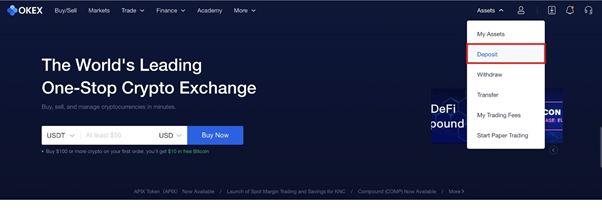
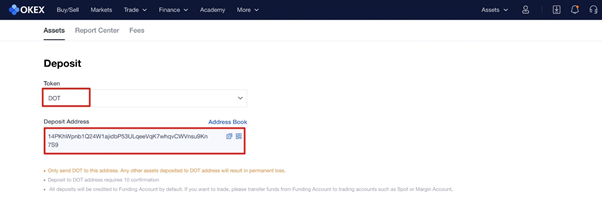
At the moment, you have got your DOT deposit address on OKX. The address will be used in the subsequent steps to claim DOT, so please save it properly.
II. The specific steps to claim DOT
1. Open https://polkadot.js.org/apps
2. Adjust the network to Polkadot (Live, hosted by Parity)
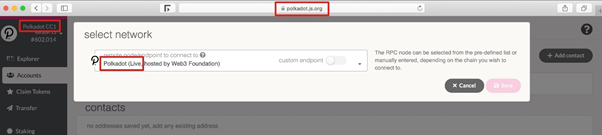
3. Click [Accounts] - [My contacts] - [Add Contact] to create an account. Then, fill in the saved deposit address of DOT on OKX and the name, and click [Save].
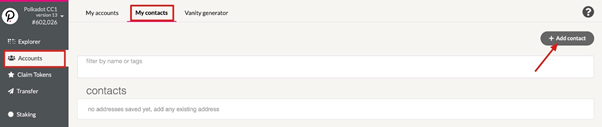
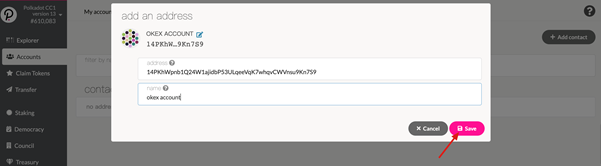
4. Install MyCrypto software. The installing address is https://download.mycrypto.com/
5. Open MyCrypto and click [View & Send] in the left column. Login wallet by Private Key, Keystore File or Mnemonic Phrase to check the ETH address of your DOT ERC20 asset.
After login, copy the address of the ETH account (There shall be DOT ERC20 asset in the address)
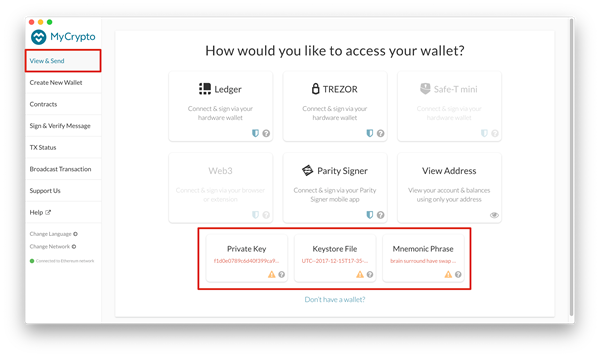
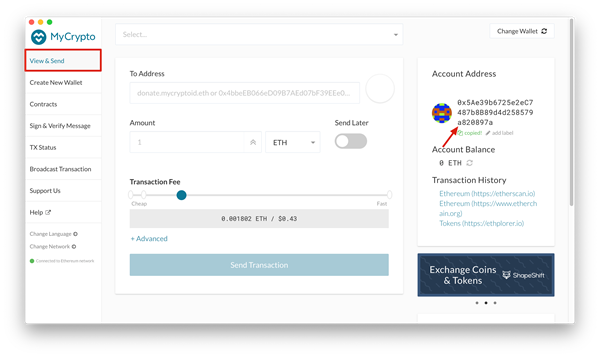
6. Open https://polkadot.js.org/apps/#/claims and Select Your Polkadot CC1 Account and select MY OKX ADDRESS. Then, click [Continue].
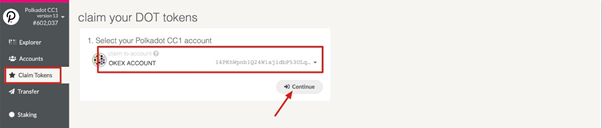
7. Please fill your ETH address saved in the step 5 in the box of "Enter the ETH address from the sale". Then, click [Continue].
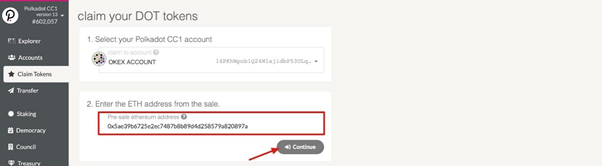
8. Click to copy the content in the grey box.
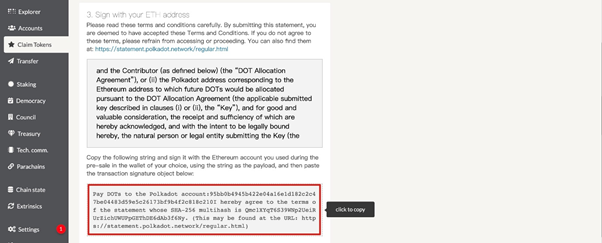
9. Open MyCrypto software and click [Sign & Verify Message], and then login your wallet with one of the methods indicated.
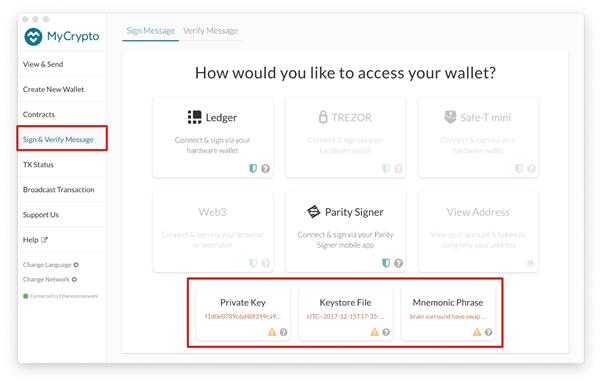
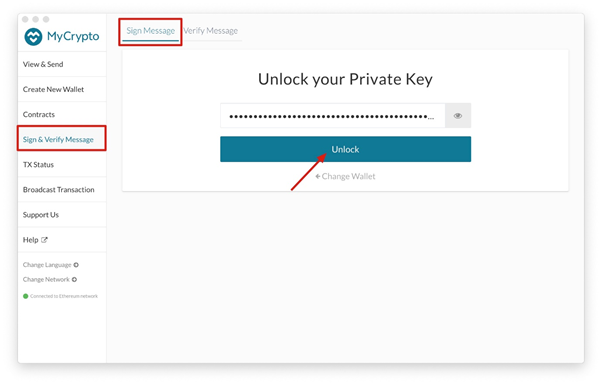
10. Click [Sign Message] and paste the content copied in the step 8 into the Message textbox. Then, click [Sign Message] in the blue bar to generate Signature textbox. Please copy the content in the textbox.
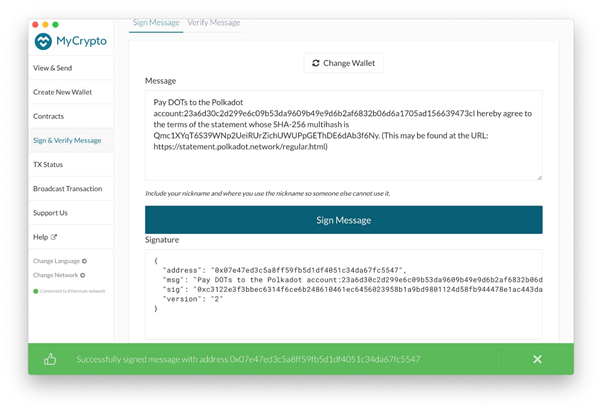
11. Get back to the web page in step 8 and paste the content copied in step 10 into the textbox. Then, click [Confirm claim]
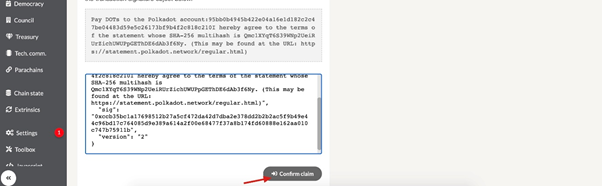
12. There will be a popup window for you to reconfirm. Click [Claim]
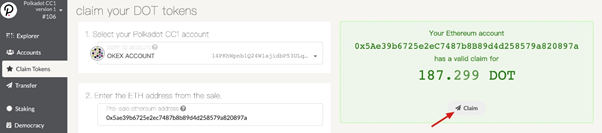
13. Please wait for about 10 mins and your DOT asset will be credited in your OKX account.
Thank you for your continued support and we assure you our best services at all times.
Regards,
OKX
July 8, 2020 (UTC)
Click Here to Download OKX App >>>